Concept
Infisical can be used to issue SSH credentials to clients to provide short-lived, secure SSH access to infrastructure; this improves on many limitations of traditional SSH key-based authentication via mitigation of private key compromise, static key management, unauthorized access, and SSH key sprawl. The following concepts are useful to know when working with Infisical SSH:- SSH Certificate Authority (CA): A trusted authority that issues SSH certificates.
- Certificate Template: A set of policies bound to a SSH CA for certificates issued under that template; a CA can possess multiple templates, each with different policies for a different purpose (e.g. for admin versus developer access).
- SSH Certificate: A short-lived, credential issued by the SSH CA granting time-bound access to infrastructure.
Client Workflow
The following sequence diagram illustrates the client workflow for accessing a remote host using an SSH certificate (and optionally key pair) supplied by Infisical. At a high-level, Infisical issues a signed SSH certificate to a client that can be used to access a remote host. To be more specific:- The client authenticates with Infisical; this can be done using a machine identity authentication method or a user authentication method.
- The client makes an authenticated request for an SSH certificate via either the
/api/v1/ssh/issueor/api/v1/ssh/signendpoints. Note that if the client wishes to use an existing SSH key pair, it can use the/api/v1/ssh/signendpoint; otherwise, it can use the/api/v1/ssh/issueendpoint to have Infisical issue a new SSH key pair in conjunction with the certificate. - The client uses the issued SSH certificate (and potentially SSH key pair) to temporarily access the host.
Note that the workflow above requires an operator to perform additional
configuration on the remote host to trust SSH certificates issued by
Infisical.
Guide to Configuring Infisical SSH
In the following steps, we explore how to configure Infisical SSH to start issuing SSH certificates to clients as well as a remote host to trust these certificates as part of the SSH operation.1
Configuring Infisical SSH
1.1. Start by creating a SSH project in the SSH tab of your organization.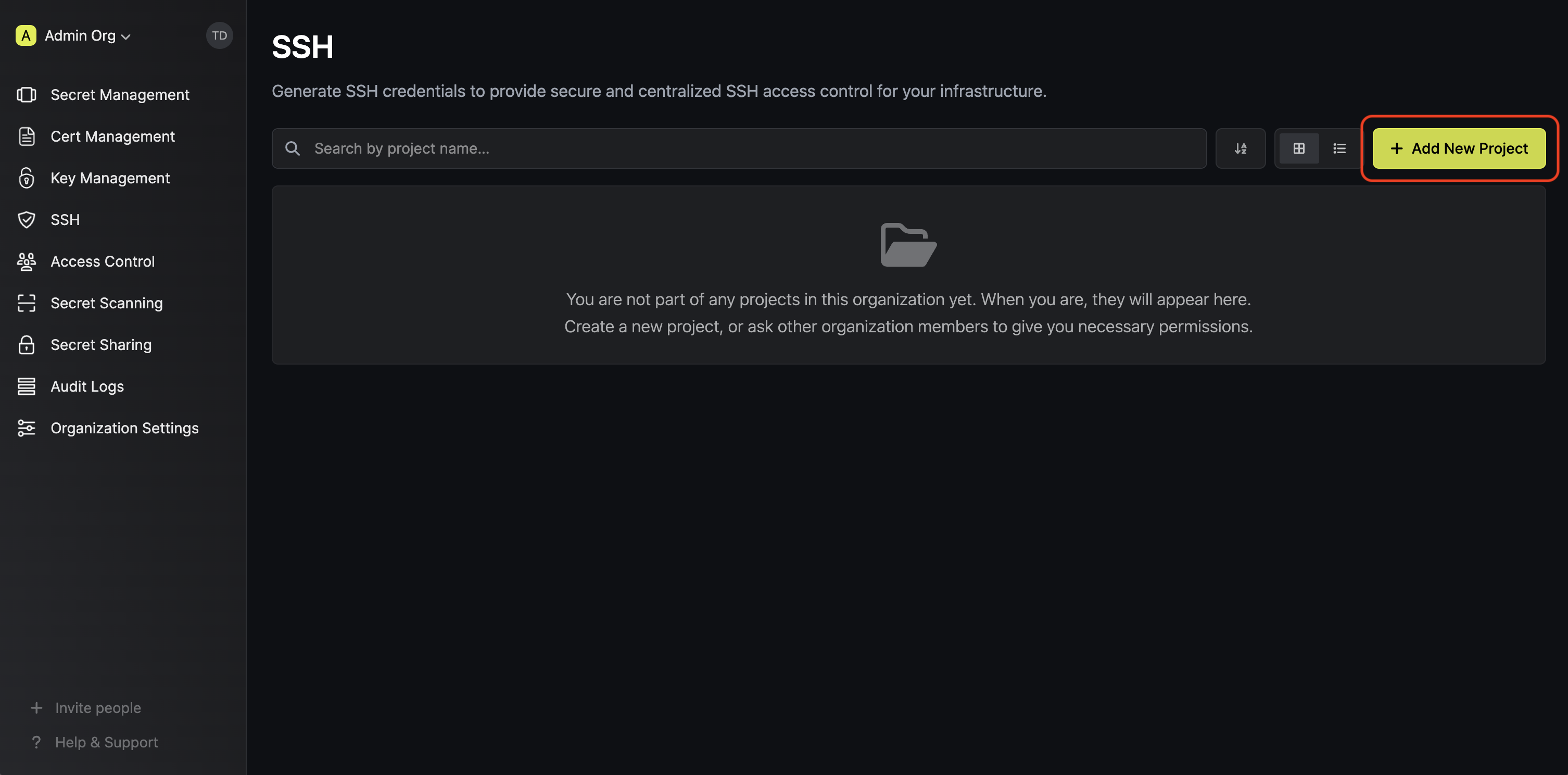 1.2. Next, create a CA in the Certificate Authorities tab of the
project.
1.2. Next, create a CA in the Certificate Authorities tab of the
project.
 Here’s some guidance on each field:
Here’s some guidance on each field:
 Here’s some guidance on each field:
Here’s some guidance on each field:
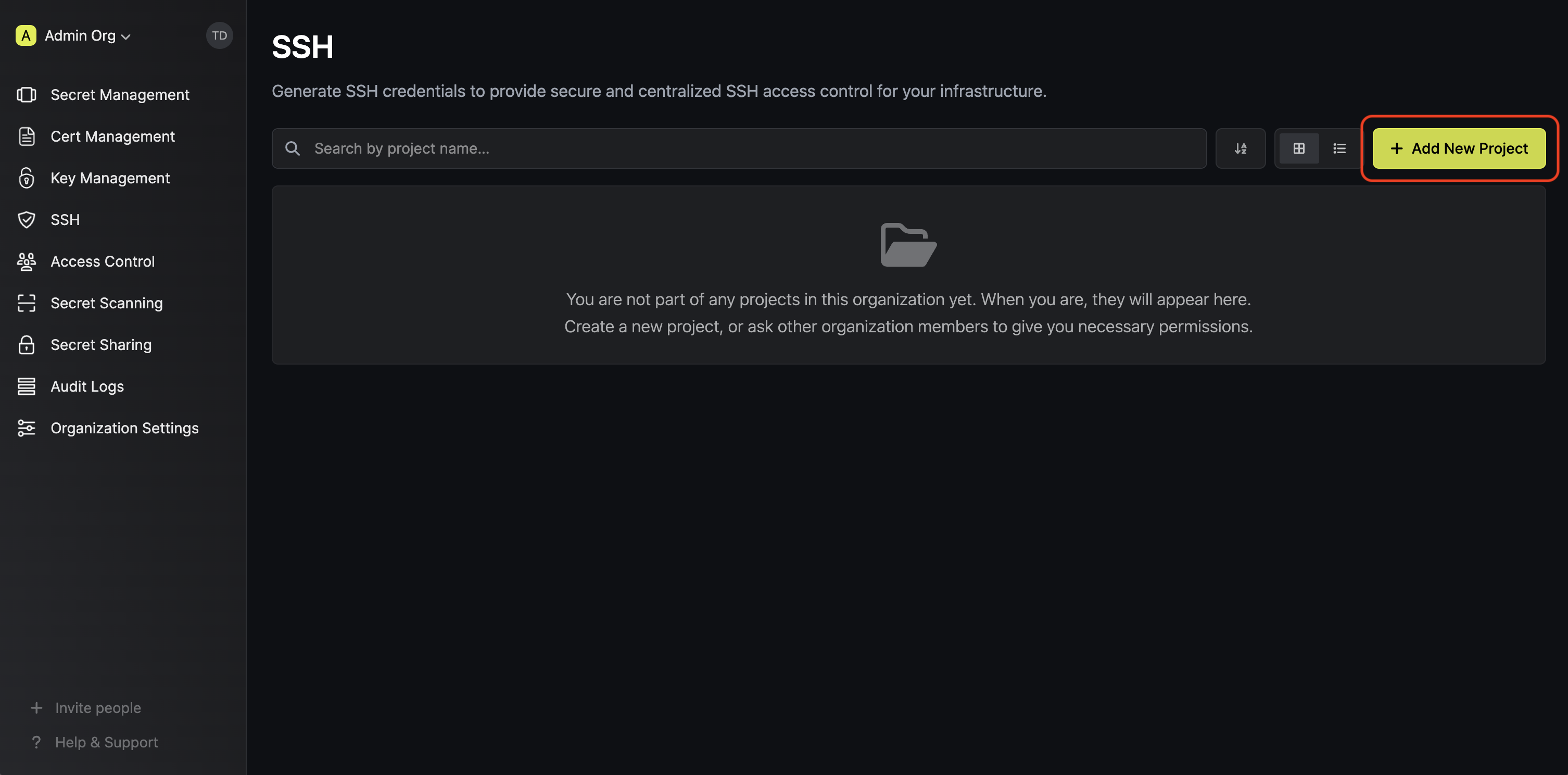 1.2. Next, create a CA in the Certificate Authorities tab of the
project.
1.2. Next, create a CA in the Certificate Authorities tab of the
project.
 Here’s some guidance on each field:
Here’s some guidance on each field:- Friendly Name: A friendly name for the CA; this is only for display.
- Key Algorithm: The type of public key algorithm and size, in bits, of the key pair for the CA. Supported key algorithms are
RSA 2048,RSA 4096,ECDSA P-256, andECDSA P-384with the default beingRSA 2048.
ec2-user or perhaps that the max TTL requested cannot exceed 1 year.
 Here’s some guidance on each field:
Here’s some guidance on each field:- SSH Template Name: A name for the certificate template; this must be a valid slug.
- Allowed Users: A comma-separated list of valid usernames (e.g.
ec2-user) on the remote host for which a client can request a certificate for. If you wish to allow a client to request a certificate for any username, set this to*; alternatively, if left blank, the template will not allow issuance of certificates under any username. - Allowed Hosts: A comma-separated list of valid hostnames/domains on the remote host for which a client can request a certificate for. Each item in the list can be either a wildcard hostname (e.g.
*.acme.com), a specific hostname (e.g.example.com), an IPv4 address (e.g.192.168.1.1), or an IPv6 address. If left empty, the template will not allow any hostnames; if set to*, the template will allow any hostname. - Default TTL: The default Time-to-Live (TTL) for certificates issued under this template when a client does not explicitly specify a TTL in the certificate request.
- Max TTL: The maximum TTL for certificates issued under this template.
- Allow User Certificates: Whether or not to allow issuance of user certificates.
- Allow Host Certificates: Whether or not to allow issuance of host certificates.
- Allow Custom Key IDs: Whether or not to allow clients to specify a custom key ID to be included on the certificate as part of the certificate request.
2
Configuring the remote host
2.1. Begin by downloading the CA’s public key from the CA’s details section. 2.2. Next, create a file containing this public key in the SSH folder of the remote host; we’ll call the file 2.4. Finally, reload the SSH daemon on the remote host to apply the changes.At this point, the remote host is configured to trust SSH certificates issued by the Infisical SSH CA.
2.2. Next, create a file containing this public key in the SSH folder of the remote host; we’ll call the file 2.4. Finally, reload the SSH daemon on the remote host to apply the changes.At this point, the remote host is configured to trust SSH certificates issued by the Infisical SSH CA.

The CA’s public key can also be retrieved programmatically via API by making a
GET request to the /ssh/ca/<ca-id>/public-key endpoint.ca.pub.This would result in the file at the path /etc/ssh/ca.pub.2.3. Next, add the following lines to the /etc/ssh/sshd_config file on the remote host.Guide to Using Infisical SSH to Access a Host
We show how to obtain a SSH certificate and use it for a client to access a host via CLI:The subsequent guide assumes the following prerequisites:
- SSH Agent is running: The
ssh-agentmust be actively running on the host machine. - OpenSSH is installed: The system should have OpenSSH installed; this includes
both the
sshclient andssh-agent. SSH_AUTH_SOCKenvironment variable is set; theSSH_AUTH_SOCKvariable should point to the UNIX socket thatssh-agentuses for communication.
1
Authenticate with Infisical
2
Obtain a SSH certificate and load it into the SSH agent
Run the Here’s some guidance on each flag:
infisical ssh issue-credentials command, specifying the --addToAgent flag to automatically load the SSH certificate into the SSH agent.certificateTemplateId: The ID of the certificate template to use for issuing the SSH certificate.principals: The comma-delimited username(s) or hostname(s) to include in the SSH certificate.
3
SSH into the host
Finally, SSH into the desired host; the SSH operation will be performed using the SSH certificate loaded into the SSH agent.
Note that the above workflow can be executed via API or other client methods
such as SDK.

